Besides the Onboarding Wizard, the AMP plugin provides a streamlined flow for configuring the available options. If you click on the AMP menu component on the left side bar you are taken to the AMP Settings screen.
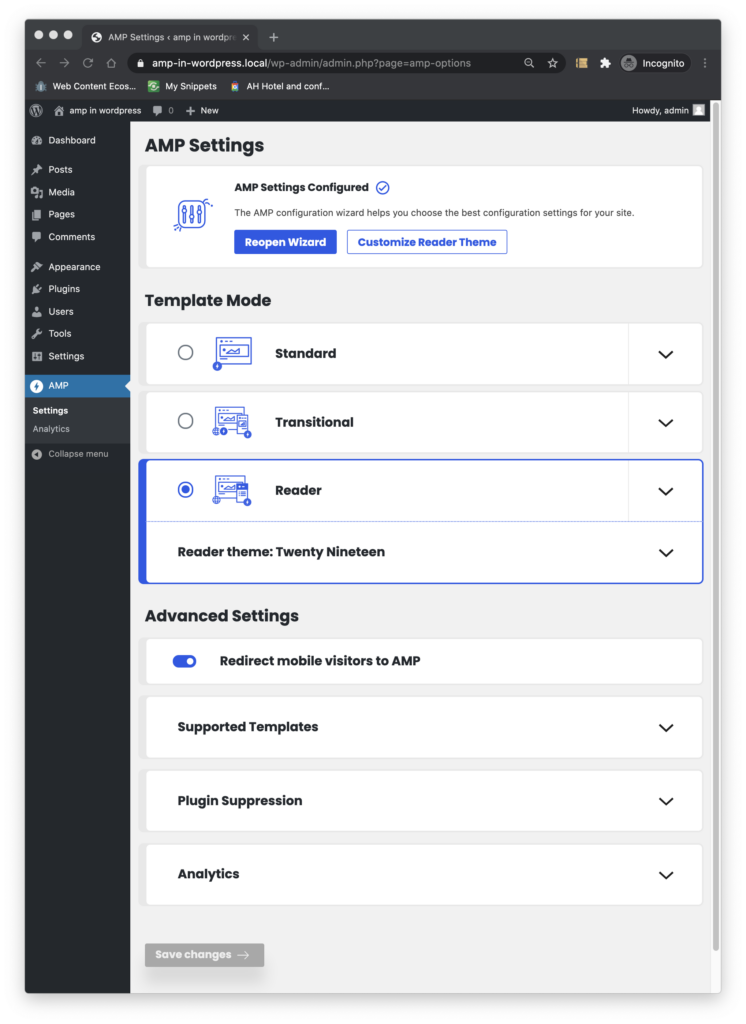
Onboard Wizard trigger #
Via the Setting screen, we can trigger the onboarding wizard at any time, should we want rerun the configuration flow.
Template Mode #
In the next section we can configure the template mode, which corresponds to the way we want AMP to be integrated into our site. We chose by checking the radio button next to the mode: Standard, Transitional, or Reader.
Since Standard and Transitional use a single theme, there is nothing else involved when either of them are selected as the mode. When Reader is selected, we are able to configure the theme to be used on the AMP version of our site.
Advanced Settings #
The next Section groups a set of advanced settings to exert finer control on the AMP-powered experiences provided by your site.
Mobile Redirection #
The first configuration option enables or disables automatic redirection of mobile users to the AMP version of our site.
When mobile redirection is enabled, mobile visitors are automatically redirected to the AMP version, but the AMP plugin inserts a link in the footer of AMP pages leading to the non-AMP version. Once a user is on the non-AMP version, they can go back to the AMP version via a link in the same location in the footer.
Also, when mobile redirection is enabled, the plugin automatically enables AMP-to-AMP (A2A) linking allowing users that have reached AMP content, to stay in the AMP experience of your site while navigating directly from AMP page to to AMP page.
Supported Templates #
The second option provides us with the flexibility to control with fine granularity what parts of our site should be served as AMP. We can control both Content Types, such as Posts, Pages, and Media attachments.
We can also chose to either serve all template types in our site as AMP, or pick a choose a subset of them to be served as AMP.
Plugin Suppression #
Plugin Suppression to provide administrators with a new option for how to deal with plugins that cause validation errors by turning off select plugins during when generating AMP pages.
Allow any active plugin to be suppressed instead of only those which have introduced validation issues. This ensures that the Plugin Suppression section appears consistently on the settings screen, and users will be able to suppress plugins even when Developer Tools are turned off.
Analytics #
The Settings screen provides a simple configuration option to define analytics tags to be inserted on your pages:
Learn more about this option in this site’s Analytics page.